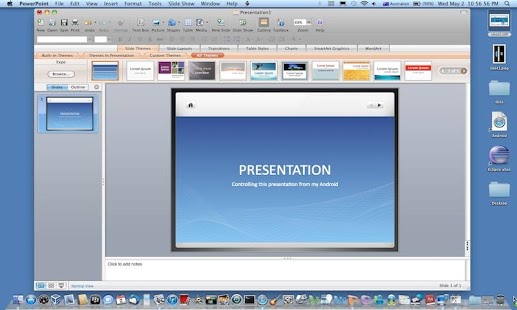WiFiCheema Remote 1.7
Free Version
Publisher Description
WiFiCheema Remote is a FREE app that allows users to control any computer (PC/Mac/Linux) using their smartphone or Tablet.
It is an ideal tool for Managers, Professionals, Students and Teachers to give Presentations while using their smartphone as a Remote Control.
Please follow these steps to use WiFiCheema
1) Install WiFiCheema on your smartphone
2) Install WiFiCheema Server available at Download page of
http://wificheema.com on your computer.
(PC, Mac and Linux versions of server are available)
3)After installing and running WiFiCheema server please note down the IP address displayed by the WiFiCheema server.
4)Launch WiFiCheema client on your smartphone
5)Now add the IP address obtained from the server in the space provided and press the CONNECT button to view your Desktop on your phone's screen.
6) Press the MODE button on WiFiCheema Server to use your phone's screen as remote Mouse for your Computer.
USAGE TIPS:
Touch anywhere on your smartphone screen to move cursor to that location on your computer.
Touch and Release to emulate single click of computer mouse.
To emulate Mouse Double Clicks when items are selected on Desktop Press the Menu Button on your Android smartphone or Tablet and press MODE button to start Double Click mode.
Pressing MODE button in the menu will deactivate the Double Click mode."
To move between Presentation slides use the VOLUME UP and VOLUME DOWN buttons OR press Menu and use NEXT and PREVIOUS buttons."
About WiFiCheema Remote
WiFiCheema Remote is a free app for Android published in the PIMS & Calendars list of apps, part of Business.
The company that develops WiFiCheema Remote is UMAIR CHEEMA. The latest version released by its developer is 1.7. This app was rated by 1 users of our site and has an average rating of 3.0.
To install WiFiCheema Remote on your Android device, just click the green Continue To App button above to start the installation process. The app is listed on our website since 2014-11-16 and was downloaded 46 times. We have already checked if the download link is safe, however for your own protection we recommend that you scan the downloaded app with your antivirus. Your antivirus may detect the WiFiCheema Remote as malware as malware if the download link to com.umaircheema is broken.
How to install WiFiCheema Remote on your Android device:
- Click on the Continue To App button on our website. This will redirect you to Google Play.
- Once the WiFiCheema Remote is shown in the Google Play listing of your Android device, you can start its download and installation. Tap on the Install button located below the search bar and to the right of the app icon.
- A pop-up window with the permissions required by WiFiCheema Remote will be shown. Click on Accept to continue the process.
- WiFiCheema Remote will be downloaded onto your device, displaying a progress. Once the download completes, the installation will start and you'll get a notification after the installation is finished.